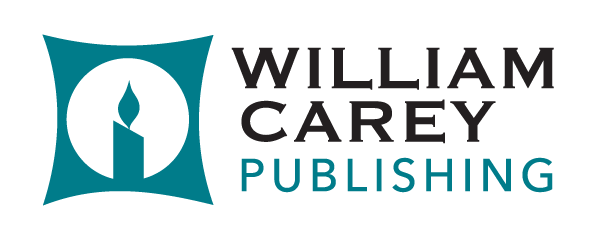Downloading our ePubs
Dear Reader,
We understand it might be confusing when downloading our ePub (eBook) files to various devices. This guide explains how to download our ePub files to laptops, Macs, androids, and iPhones.
We also want to make you aware that we are no longer selling Kindle (Mobi) eBooks on Missionbooks.org.
How to download an eBook on a laptop:
- Install an app that can read eBooks on your laptop.
- The suggested app is Freda, which is free and safe.
https://play.google.com/store/apps/details?id=freda.freda&hl=en_US&gl=US
- Complete your purchase of an ePub on Missionbooks.org, and be sure to include your email address.
- You will receive a link from Missionbooks.org for your eBook to the email provided.
- Click on the link that says, “Download Now”.
- Save your eBook to your downloads folder.
- Open the file in Freda or other apps that reads ePubs.
How to download an eBook on a Mac:
- Complete your purchase of an ePub on Missionbooks.org, and be sure to include your email address.
- You will receive a link from Missionbooks.org for your eBook to the email provided.
- Click on the link that says, “Download Now”.
- Save the eBook to your downloads folder.
- Click on the file in your downloads folder.
- Th eBook will open in iBooks automatically. (no app required)
How to download an eBook on your Android phone:
- Install an app that reads ePubs to your phone from Play Store.
- The suggested app is ReadEra, which is free and safe.
https://play.google.com/store/apps/details?id=org.readera&hl=en_US&gl=US
- Complete your purchase of an ePub on Missionbooks.org, and be sure to include your email address.
- You will receive a link from Missionbooks.org for your eBook to the email provided.
- Click “Download Link”.
- Click “Download Now” Button.
- The ePub file will appear in your download folder.
- Open the file in ReadEra or other apps that reads ePubs.
How to download an eBook on an iPhone:
- Install an app that will download ePubs to your iPhone.
- The suggested app is Apple Books.
https://apps.apple.com/us/app/apple-books/id364709193
- Complete your purchase of an ePub on Missionbooks.org, and be sure to include your email address.
- You will receive a link from Missionbooks.org for your eBook to the email provided.
- Click “Download Now”.
- The ePub file will appear in your download folder.
- Open the file in Apple Books or other apps that reads ePubs.
We hope these instructions help with the download process.
-The WCP Team